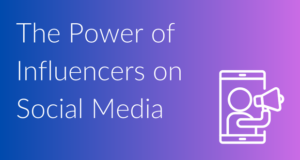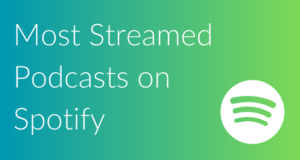Are you a Twitter social media user? Do you tweet daily about your business or your personal affairs? Are you looking for new ways to point readers to the things you are reading, to the events you are holding, and to your top websites?
If you want to include hyperlinks in your tweets, then you can bring attention to them by including different arrow icons in your tweets. A Twitter arrow is your solution! Simply insert a Twitter arrow icon in your tweet right before the hyperlink.
Inserting Twitter arrow symbols brings extra attention to the hyperlink that you insert. Read this quick tip guide to learn more about the different kinds of arrows you can insert into your Twitter feeds. Remember that a Twitter arrow takes up at least one character in your 117-character tweet.
→ ← ↑ ↓ : Insert simple up, down, left, and right arrows into your tweets. You can copy and paste these arrows from a Twitter font site, or you can insert the arrows directly into the Twitter feed using your Symbols library.
► ◄ : Add a symbol block arrow to your social media Twitter feed. Use your Symbols library or Wingdings options. These are basic, simple arrows that bring attention to the link without cluttering your Twitter feed.
☚ ☛: It’s not rude to point on Twitter! In fact, there are a wide variety of pointer fingers that you can use instead of Twitter arrow symbols in your Twitter social media feed. Twitter arrow symbols can be a wide variety of pointer fingers, including up and down pointer fingers as well as left and right pointer fingers.
Add a little pizazz to your Twitter feed by inserting an arrow. It is easy to insert arrows before your hyperlinks in order to bring more attention to them and to encourage readers to clink on your links.
To do this, simply copy and paste a Twitter arrow icon from a Twitter font website that is free. Or, you can insert an arrow icon from your Wingding or Symbols library. Experiment with different arrows and styles. For example, insert a left pointer finger before the hyperlink and a right hyperlink after the link to draw lots of attention to the link and to set it off from the rest of the Twitter feed.
With a little creativity and a few clicks on your computer, you can promote your link for all of your readers to see!
 Social Media Data Insights & Resources for Social Media
Social Media Data Insights & Resources for Social Media